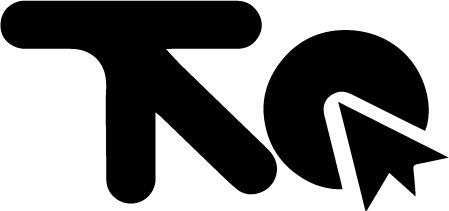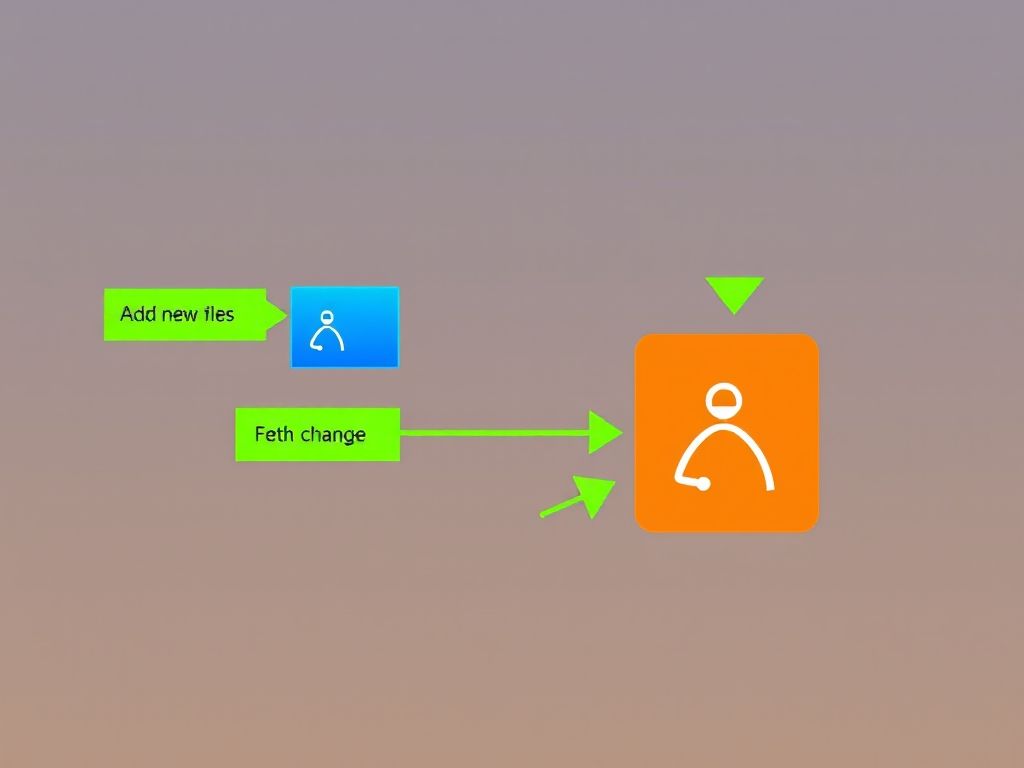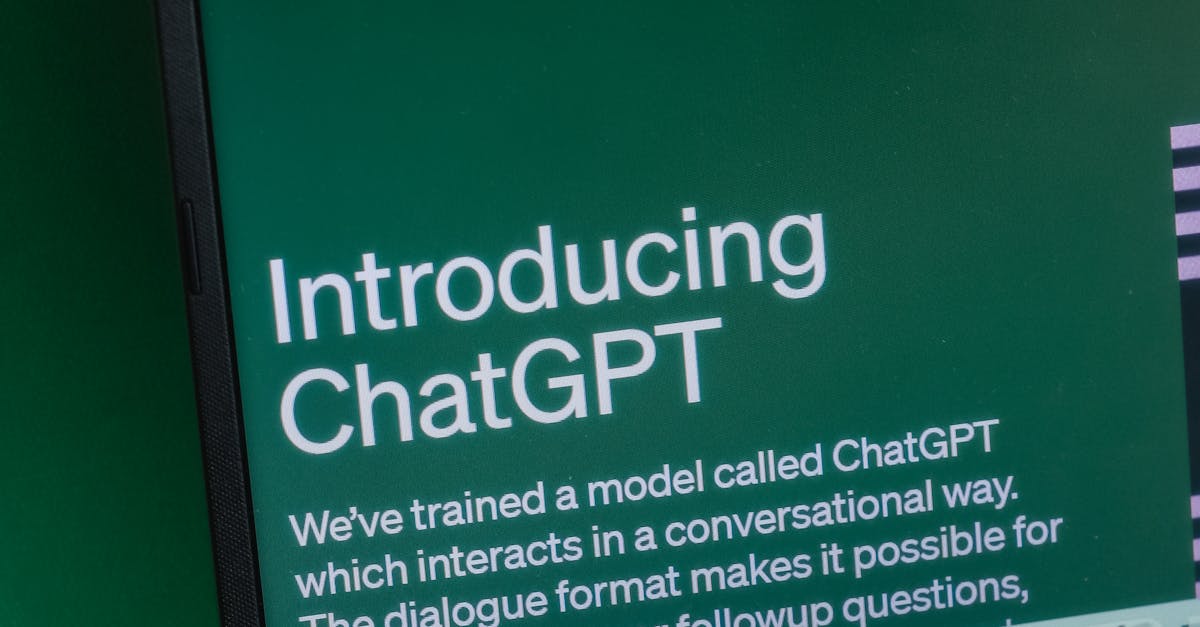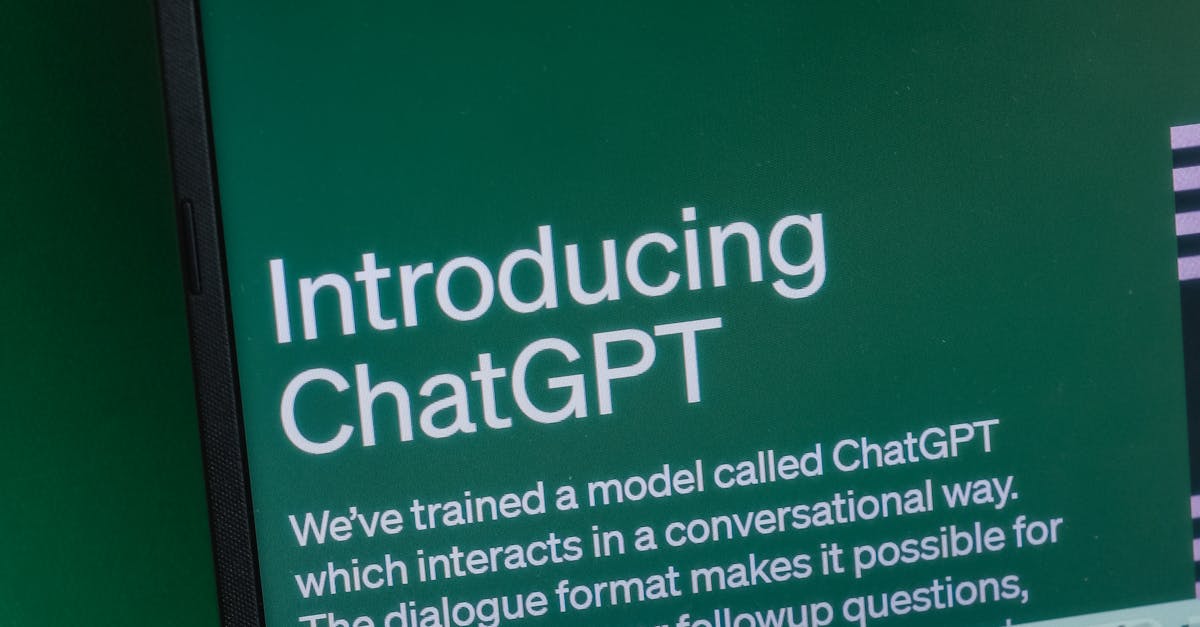Mastering Git remote repositories is crucial for collaborative software development. This guide provides a comprehensive overview of managing remote repositories, including adding, removing, and updating remotes, ensuring seamless collaboration and efficient code sharing.
Understanding Git Remote
In the realm of collaborative software development, Git remote repositories play a pivotal role. They are essentially versions of your project that are hosted on a server, enabling teams to work together seamlessly, regardless of their geographical location. Understanding Git remotes is fundamental to mastering Git and effectively collaborating on projects.
A Git remote is a shared repository that all team members can access. It acts as a central hub where developers can push their changes, pull updates from others, and resolve conflicts. Without remotes, collaboration would be significantly more challenging, requiring manual file sharing and merging, which is prone to errors and inefficiencies. The concept of quản lý remote repository (managing remote repositories) becomes crucial as projects grow in complexity and involve larger teams.
The primary role of a Git remote is to facilitate collaboration. It allows multiple developers to work on the same codebase simultaneously without overwriting each other’s changes. Each developer can work on their local copy of the repository and then push their changes to the remote repository. Other developers can then pull these changes into their local repositories, keeping everyone synchronized. This process ensures that all team members are working with the most up-to-date version of the code.
Effective quản lý remote repository involves several key practices:
- Regularly Fetching and Pulling: Developers should regularly fetch and pull changes from the remote repository to stay up-to-date with the latest developments.
- Using Branches: Branches allow developers to work on new features or bug fixes in isolation without affecting the main codebase. These branches can then be merged into the main branch after review.
- Resolving Conflicts: When multiple developers make changes to the same file, conflicts can arise. It’s important to resolve these conflicts carefully to avoid introducing errors.
- Code Reviews: Before merging changes into the main branch, it’s good practice to have other developers review the code to ensure quality and identify potential issues.
There are several popular platforms for hosting Git remote repositories, each with its own features and advantages. Some of the most common include:
- GitHub: GitHub is one of the most popular platforms for hosting Git repositories. It offers a wide range of features, including issue tracking, pull requests, and code review tools.
- GitLab: GitLab is another popular platform that provides similar features to GitHub. It also offers continuous integration and continuous deployment (CI/CD) capabilities.
- Bitbucket: Bitbucket is a platform primarily used by teams working with Atlassian products like Jira and Trello. It offers tight integration with these tools, making it a good choice for teams already using the Atlassian ecosystem.
The importance of managing Git remotes effectively cannot be overstated. Poorly managed remotes can lead to confusion, conflicts, and ultimately, delays in the development process. By understanding the fundamental concepts of Git remotes and following best practices for managing them, teams can significantly improve their collaboration and productivity.
The process of thêm remote (adding a remote) is a crucial step in connecting your local repository to a remote server. This allows you to push your local changes to the remote repository and pull updates from other collaborators. Without a properly configured remote, collaboration is impossible. The remote URL specifies the location of the remote repository, and it plays a critical role in all subsequent Git operations involving the remote.
*Understanding the nuances of Git remotes and their proper management is essential for any developer working in a collaborative environment. It ensures that code is shared efficiently, conflicts are minimized, and the overall development process runs smoothly.*
In the following chapter, we will delve into the practical aspects of adding a Git remote, providing step-by-step instructions and examples for various remote platforms.
Chapter: Adding a Git Remote
Building upon our understanding of *Git remote* repositories and their crucial role in collaborative development, as discussed in the previous chapter, we now delve into the practical steps of adding a remote repository to your local Git repository. This process is fundamental to effectively *quản lý remote repository* and participating in collaborative projects.
Adding a remote repository essentially establishes a connection between your local repository and a remote server, enabling you to push your local changes to the remote server and pull changes from it. This connection is facilitated by the remote URL, which serves as the address of the remote repository.
The command used to *thêm remote* is `git remote add`. The syntax is:
`git remote add
Here, `
Let’s break down the process with step-by-step instructions and examples for various remote platforms:
1. **Open your terminal or command prompt:** Navigate to the root directory of your local Git repository.
2. **Use the `git remote add` command:** Execute the command with the desired name and URL. For example, to add a remote repository hosted on GitHub, you might use:
`git remote add origin git@github.com:username/repository.git`
Replace `username` with your GitHub username and `repository` with the name of your repository.
For a repository on GitLab:
`git remote add origin git@gitlab.com:username/repository.git`
Similarly, for Bitbucket:
`git remote add origin git@bitbucket.org:username/repository.git`
You can also use HTTPS URLs:
`git remote add origin https://github.com/username/repository.git`
HTTPS URLs require you to authenticate (enter your username and password) each time you interact with the remote repository, while SSH URLs (starting with `git@`) typically use SSH keys for authentication, which is more secure and convenient.
3. **Verify the remote repository:** After adding the remote, you can verify that it has been added correctly by using the command:
`git remote -v`
This command will display a list of your remote repositories along with their URLs (both fetch and push URLs). The output should look something like this:
`origin git@github.com:username/repository.git (fetch)`
`origin git@github.com:username/repository.git (push)`
**Significance of the Remote URL:**
The remote URL is the cornerstone of your connection to the remote repository. It dictates how Git communicates with the remote server. The URL specifies the protocol (e.g., SSH, HTTPS), the hostname of the remote server (e.g., github.com, gitlab.com, bitbucket.org), and the path to the repository on the server.
*Impact on Future Operations:*
* **Fetching:** When you run `git fetch`, Git uses the remote URL to download objects and refs from the remote repository to your local repository.
* **Pulling:** `git pull` combines `git fetch` and `git merge`. It downloads changes from the remote repository and merges them into your current branch. The remote URL is used to locate the remote repository.
* **Pushing:** `git push` uploads your local commits to the remote repository. The remote URL determines where your commits are sent.
Choosing the correct remote URL is crucial for ensuring seamless and secure interaction with the remote repository. SSH URLs are generally preferred for their security and convenience, while HTTPS URLs are a good alternative if you don’t have SSH keys set up.
Now that we’ve successfully added a remote repository, the next step is to learn how to *quản lý remote repository* effectively. The subsequent chapter will delve into various operations for managing remote repositories, including updating, removing, and fetching changes, providing you with a comprehensive understanding of how to maintain your connection and collaborate effectively with others.
Chapter: Managing Remote Repositories
Now that you’ve successfully added a Git remote, as discussed in the previous chapter, “Adding a Git Remote,” it’s crucial to understand how to effectively *manage* these remote repositories. This chapter delves into the various operations involved, including updating, removing, and fetching changes. These operations are fundamental to collaborative development and maintaining a synchronized workflow.
Updating Remote Information
Over time, the URL of a remote repository might change, or you might need to update the remote’s name for clarity. Git provides commands to handle these scenarios.
To change the URL associated with a remote, use the following command:
`git remote set-url
For instance, if the URL for your ‘origin’ remote changes, you can update it as follows:
`git remote set-url origin git@new.github.com:username/repository.git`
This command ensures that all future operations, such as fetching and pushing, use the updated URL.
To rename a remote, use the command:
`git remote rename
For example, to rename the ‘origin’ remote to ‘upstream’, use:
`git remote rename origin upstream`
This can be useful for distinguishing between different remote repositories, especially in scenarios where you’re working with multiple remotes.
Removing a Remote Repository
There are times when a remote repository is no longer needed, or you might want to clean up your Git configuration. To remove a remote, use the following command:
`git remote remove
For example, to remove a remote named ‘obsolete’, use:
`git remote remove obsolete`
Be cautious when using this command, as it permanently removes the remote configuration from your local repository. It does *not* affect the remote repository itself, only your local reference to it. This is a key aspect of quản lý remote repository effectively.
Fetching Changes from Remote Repositories
Fetching changes from a remote repository is a crucial operation for keeping your local branch synchronized with the remote. The `git fetch` command downloads objects and refs from another repository.
`git fetch
For example, to fetch changes from the ‘origin’ remote, use:
`git fetch origin`
This command downloads all the changes from the ‘origin’ remote but does *not* automatically merge them into your local branch. You can then use `git merge` or `git rebase` to integrate these changes.
A common use case is to fetch changes and then merge them into your current branch:
`git fetch origin`
`git merge origin/main` (or `origin/
Alternatively, you can use `git pull`, which is essentially a shortcut for `git fetch` followed by `git merge`:
`git pull
For example:
`git pull origin main`
Troubleshooting Common Issues
* “Remote origin already exists”: This error occurs when you try to thêm remote with a name that already exists. Verify the remote name using `git remote -v` and choose a different name or remove the existing remote if it’s no longer needed.
* “fatal: remote origin not found”: This error indicates that the specified remote does not exist. Double-check the remote name and ensure it’s correctly configured. Use `git remote -v` to list all configured remotes.
* “Permission denied (publickey)”: This error typically arises when you don’t have the correct SSH keys configured for accessing the remote repository. Ensure your SSH key is added to your Git hosting provider (e.g., GitHub, GitLab, Bitbucket).
* “Updates were rejected because the tip of your current branch is behind”: This error occurs when you try to push changes to a remote branch that has been updated since your last fetch. Use `git pull` to fetch and merge the latest changes before pushing.
By mastering these operations, you can effectively manage your remote repositories and collaborate seamlessly with others. Understanding how to update, remove, and fetch changes is essential for any Git user involved in team-based projects.
The next chapter will explore branching strategies and how they interact with remote repositories.
Conclusions
By understanding and effectively managing Git remotes, developers can streamline their workflow, enhance collaboration, and ensure the integrity of their projects. This knowledge is essential for seamless code sharing and collaboration in a team environment.