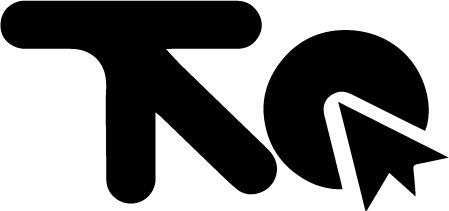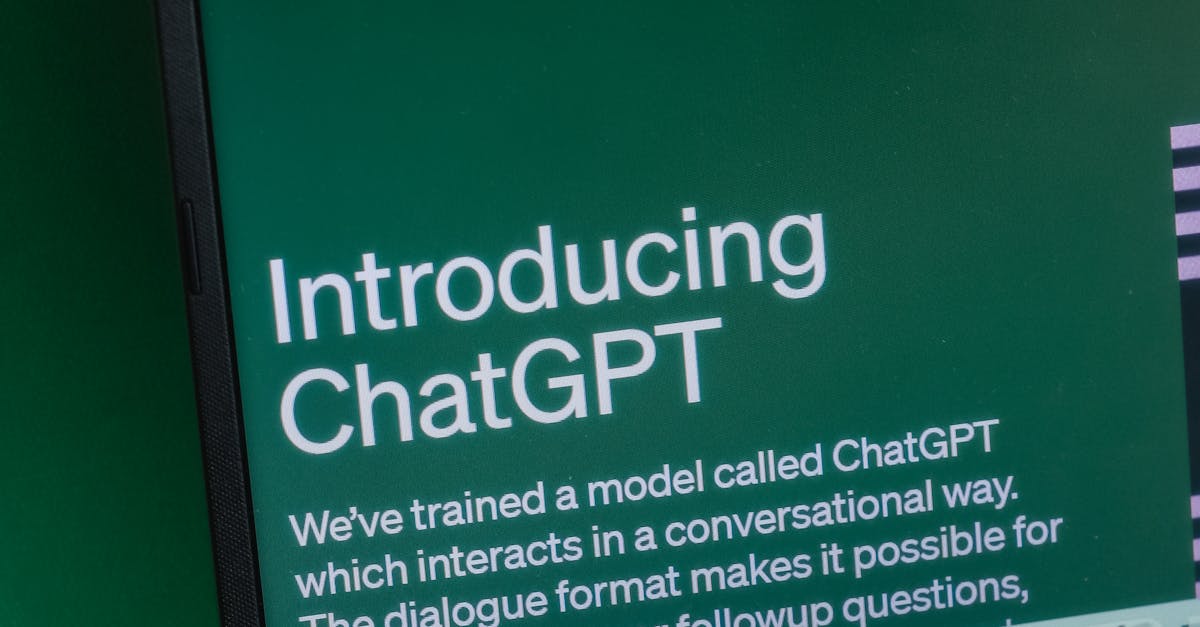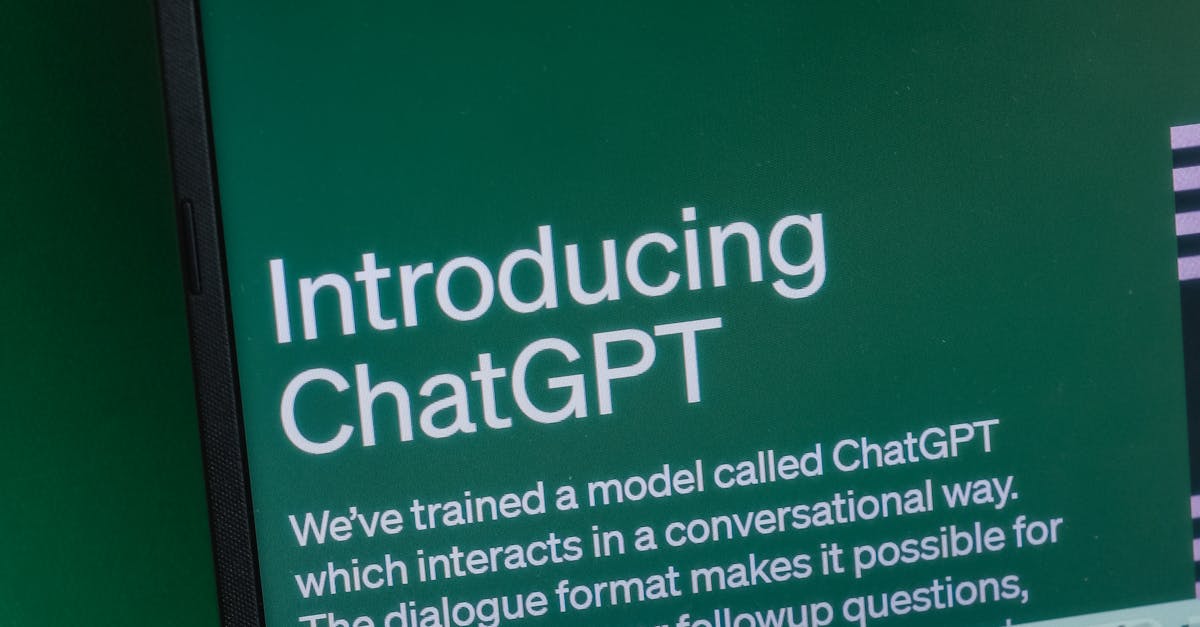Git stash is a crucial tool for developers managing their work in Git. It allows you to save changes temporarily, enabling you to focus on specific tasks without committing incomplete work. This guide will walk you through the essentials of Git stash, including how to use it effectively and leverage its power to improve your workflow.
Understanding Git Stash
The **Git stash** is a powerful feature that allows you to temporarily shelve changes you’ve made in your working directory so you can work on something else, and then come back and re-apply them later. Think of it as a temporary holding area for your modifications. It’s particularly useful when you need to switch branches quickly, pull in updates, or address an urgent bug without committing half-finished code. Understanding its purpose and how it differs from commits is crucial for efficient Git workflow.
At its core, the *purpose of Git stash* is to **lưu trữ thay đổi tạm thời** – to save uncommitted changes (both staged and unstaged) and revert your working directory to a clean state matching the `HEAD` commit. This means you can freely switch branches or perform other Git operations without the risk of your uncommitted changes interfering.
So, how does `git stash` differ from making a commit? A commit permanently records changes in the repository’s history. It’s meant for saving logical units of work that are complete and ready to be shared or deployed. In contrast, the **Git stash** is designed for *temporary storage*. The changes saved are not meant to be permanent or shared directly. They are intended to be re-applied to your working directory at a later time. Commits are part of the project’s history, while stashes are a personal convenience for managing your local workspace.
Consider these scenarios where using `git stash` would be beneficial:
* **Switching Branches Mid-Task:** Imagine you’re working on a new feature, but suddenly need to address a critical bug on the `main` branch. You’re not ready to commit your feature changes yet, but you can’t switch branches with uncommitted modifications. This is a perfect scenario for `git stash`. You can **stash changes**, switch to `main`, fix the bug, commit, switch back to your feature branch, and then re-apply your stashed changes.
* **Pulling Updates on a Dirty Working Directory:** You’ve made local changes, but before committing, you realize you need to pull the latest updates from the remote repository. Git won’t allow you to pull if you have uncommitted changes that would conflict with the incoming updates. Using `git stash`, you can temporarily save your local changes, pull the updates, and then re-apply your changes, resolving any conflicts that may arise.
* **Experimenting with Code:** Sometimes, you want to try out a new approach or refactor a section of code, but you’re not sure if it will work. Instead of committing potentially broken code, you can **stash changes**, experiment freely, and if the experiment fails, you can easily discard the stashed changes without affecting your main codebase.
* **Collaborating and Code Reviews:** You’ve made some changes that you want to get feedback on, but they’re not quite ready for a full commit and pull request. Stashing allows you to clean up your working directory and share the changes with a colleague without polluting the project’s history with incomplete work.
Here’s a simple example:
1. You’ve modified `my_file.txt` but haven’t committed the changes.
2. You run `git stash`. This saves your changes and reverts `my_file.txt` to the state of the last commit.
3. You can now switch branches, pull updates, or do whatever else you need to do.
4. When you’re ready to re-apply your changes, you can use `git stash apply` or `git stash pop`.
In contrast, if you were to commit these changes instead of stashing them, they would become a permanent part of the project’s history, even if they were just temporary or experimental. This is why understanding the difference between **Git stash** and commit is crucial. `Git stash` is a tool for managing your local workspace, while commits are for recording the project’s history.
The `Git stash` command offers a convenient way to save and restore changes without committing them. It is invaluable for managing your local workspace and handling interruptions in your workflow. The ability to **stash changes** makes it easier to switch contexts, pull updates, and experiment with code without the commitment of creating permanent commits. This is especially useful in fast-paced development environments.
Now that you understand the fundamental concept of **Git stash** and its purpose, let’s delve into the specifics of how to use it effectively. Mastering Stash Commands will provide a detailed explanation of the various `git stash` commands, including how to save, retrieve, and manage your stashed changes, ensuring a smooth and efficient workflow.
Here’s the requested chapter:
Building on our understanding of *Git stash* from the previous chapter, “Understanding Git Stash,” where we explored its purpose and how it differs from commits (remember, Git stash is used for *lưu trữ thay đổi tạm thời*), let’s delve into the practical application of `Git stash` commands. This chapter, “Mastering Stash Commands,” will equip you with the knowledge to effectively save, retrieve, and manage your stashed changes.
The core of using `Git stash` lies in understanding its various commands. Let’s explore them step-by-step.
Saving Changes with `git stash`
The most fundamental command is simply `git stash`. This command takes all your modified tracked files and staged changes and saves them as a new stash. It then reverts your working directory to the `HEAD` commit.
Example:
1. Make some changes to your files.
2. Run `git stash`.
3. Your changes are now safely stashed away! You’ll see a message confirming the stash was created.
You can also add a descriptive message to your stash using the `push` subcommand: `git stash push -m “My descriptive message”`. This is highly recommended for clarity, especially when you have multiple stashes.
Listing Stashes with `git stash list`
The `git stash list` command is crucial for managing your stashes. It displays a list of all your stashes, along with their index and the descriptive message (if any).
Example:
Run `git stash list`. You’ll see output similar to this:
`stash@{0}: On main: My descriptive message`
`stash@{1}: WIP on main: 5c6a7b2 Added some features`
The `stash@{0}` indicates the index of the stash. The `On main` shows the branch the stash was created on. **Using `stash list` is essential** for keeping track of your stashes and identifying the one you want to retrieve. It helps avoid accidentally applying the wrong set of changes.
Applying Stashed Changes with `git stash apply`
To retrieve your stashed changes, use the `git stash apply` command. By default, it applies the most recent stash (stash@{0}).
Example:
Run `git stash apply`. Your stashed changes will be merged into your working directory. If there are conflicts, you’ll need to resolve them manually.
To apply a specific stash, specify its index: `git stash apply stash@{1}`.
*Important Note*: `git stash apply` leaves the stash in the stash list. This allows you to apply the same stash multiple times, perhaps on different branches.
Removing Stashes with `git stash drop`
If you no longer need a stash after applying it, you can remove it using the `git stash drop` command. Similar to `apply`, it defaults to removing the most recent stash.
Example:
Run `git stash drop`.
To drop a specific stash: `git stash drop stash@{0}`
Applying and Removing in One Step with `git stash pop`
The `git stash pop` command combines the functionality of `git stash apply` and `git stash drop`. It applies the most recent stash and then immediately removes it from the stash list.
Example:
Run `git stash pop`. This is often the most convenient way to retrieve and clean up your stashes.
To pop a specific stash: `git stash pop stash@{1}`
Creating a Branch from a Stash with `git stash branch`
Sometimes, the changes in your stash might be significant enough to warrant creating a new branch. The `git stash branch` command does just that. It creates a new branch based on the commit the stash was created from, applies the changes from the stash to the new branch, and then drops the stash. This is particularly useful when you want to explore the stashed changes in isolation or when the changes conflict with your current branch.
Example:
`git stash branch
This command creates a new branch named `
By mastering these `Git stash` commands, you can effectively manage your temporary changes, ensuring a clean and organized workflow. Remember the importance of *lưu trữ thay đổi tạm thời* correctly. This keeps your work safe and allows you to switch contexts without losing progress. Understanding these commands is crucial for effective use of `Git stash`.
In the next chapter, “Advanced Stash Techniques,” we’ll explore more advanced scenarios, such as stashing untracked files, dealing with conflicts, and optimizing your workflow with `Git stash` in complex situations, including stashing changes before a pull request. We’ll also delve into recovering from unexpected errors and working with multiple branches.
Here’s the chapter “Advanced Stash Techniques” for the article “Git Stash Mastery,” building upon the previous chapter, “Mastering Stash Commands.”
Advanced Stash Techniques
Having mastered the basic Git stash commands, it’s time to delve into more advanced scenarios where stash changes can truly shine and optimize your workflow. This chapter explores situations like stashing before a pull request, recovering from errors, and managing stashes across multiple branches. We’ll also offer tips to maximize the efficiency of your Git stash usage.
One common scenario is needing to lưu trữ thay đổi tạm thời before creating or updating a pull request. Imagine you’re working on a feature branch and have made several changes, but you realize that your branch is behind the main branch. Before pulling the latest changes, you want to ensure a clean working directory. This is where stashing comes in handy. Simply use `git stash push -m “WIP before pull”` to save your current work. Then, pull the latest changes from the main branch, and finally, apply your stashed changes using `git stash pop`. This ensures that your pull request includes the latest updates without any conflicts caused by your in-progress work.
Another powerful use case is recovering from unexpected errors or mistakes. Suppose you’re experimenting with a new feature and accidentally introduce a bug that breaks your code. Instead of spending time immediately debugging, you can quickly stash changes using `git stash push -m “Broken experiment”`. This allows you to revert to a clean state and investigate the issue without losing your experimental work. Once you’ve identified the problem, you can apply the stashed changes and fix the bug. This technique is particularly useful when you’re unsure about the direction of your changes and want a safety net.
Working with multiple branches simultaneously can also benefit significantly from effective stash management. Let’s say you’re working on feature branch “A” and discover a critical bug in feature branch “B” that needs immediate attention. You can stash changes on branch “A,” switch to branch “B,” fix the bug, commit the changes, and then return to branch “A” to continue your work. Using `git stash push -m “Work on feature A”` before switching branches ensures that your uncommitted changes don’t interfere with your work on branch “B.” Remember to use `git stash list` to keep track of your stashes and apply the correct one when you return to feature “A.”
Optimizing your workflow with Git stash involves several key practices. First, always provide descriptive messages when creating a stash. This makes it much easier to identify the correct stash later, especially when you have multiple stashes. Instead of relying on the default stash names like “WIP on branch_name,” use messages that clearly indicate the purpose of the stash, such as “Refactoring user authentication” or “Adding initial styling for the homepage.”
Second, be mindful of untracked files. By default, `git stash` only stashes tracked files. If you have untracked files that you want to include in the stash, use the `-u` or `–include-untracked` option: `git stash push -u -m “Including untracked files”`. Alternatively, if you want to stash everything, including ignored files, use the `-a` or `–all` option.
Third, consider using `git stash branch` to create a new branch from a stash. This is particularly useful when you’ve made significant changes that you want to isolate and develop further. Instead of applying the stash to your current branch, you can create a new branch with the stashed changes applied: `git stash branch new_feature_branch stash@{0}`. This keeps your main branch clean and allows you to work on the stashed changes in isolation.
Finally, remember to clean up your stashes regularly. Over time, you may accumulate a large number of stashes, making it difficult to find the ones you need. Periodically review your stash list using `git stash list` and delete any stashes that are no longer needed using `git stash drop stash@{n}`, where ‘n’ is the index of the stash. Keeping your stash list clean improves your workflow and reduces the risk of applying the wrong stash. By following these advanced techniques and tips, you can significantly enhance your productivity and efficiency when working with Git stash. Mastering these practices allows you to confidently manage temporary changes, experiment with new ideas, and navigate complex branching scenarios with ease.
Conclusions
Git stash is a powerful tool that significantly enhances your Git workflow. By mastering the basic and advanced techniques, you can save time, avoid conflicts, and maintain a clean Git history. Use Git stash to become more efficient and productive.